
A lot of people ask the question, what is the Ender 3 bed size? This is an important question to ask because the bed size is directly related to how big you can print your 3D models. Once you know your printer’s print bed size, you can ensure your prints will fit properly.
The Ender 3 Pro and Ender 3 bed size is 235mm wide and 235mm long. In Freedom Units, that is roughly 9.25 inches wide and 9.25 inches long. One issue a lot folks run into is that Cura limit’s the print bed size to 220mm by default. This article will go over correcting Cura and also give ways to increase your build volume. Let’s jump in!
Table of Contents
This post contains affiliate links, which means I may receive a small commission, at zero cost to you, if you make a purchase through a link.
Why is the Ender 3 Bed Size Only Listed as 220mm?
Creality states that their Ender 3 printers have a print bed size of 220mm X 220mm. In reality, the Ender 3 bed size is actually 235mm X 235mm. That means the Ender 3’s actual bed size is 14.1% larger than what Creality says. But why would Creality do that? There are actually a couple of reason.
Clips
If you are using a build surface that is not attached to your bed, you will need to use clips to keep it in place while it prints. The most common example of this is a glass bed. Creality gives a 15mm margin around the perimeter to account for the use of clips, thus limiting the Ender 3 print bed size. This is one of the reasons I use a PEI Spring Steel Sheet as my build surface, rather than glass. This sheet gives me the full 235mm of build surface while also being removable via magnetism.
Bed Adhesion (skirts, Brims, etc.)
Probably the biggest reason for the Ender 3 print bed size discrepancies is to account for bed adhesion techniques such as skirts or brims. A skirt is a boarder around your print that allows the filament to properly start flowing before the printer starts on your work piece. Naturally, this adds extra space needed for the print since the skirt wraps around the entire print’s perimeter.
A brim is used to help pieces stick to the bed better and also prevent curling by adding an additional padding on the print’s first layer. A brim may be 4mm thick or larger, so adding a brim to your piece will require additional space on your print surface as well.
Margins
The last reason for Creality lowering the Ender 3 bed size dimensions is to allow for some wiggle room. Think about an inkjet printer for a second. When using regular paper, you cannot print right up to the edge. This is because the printer is allowing for some wiggle room in case the paper is slightly misaligned. The same concept can be used for 3D printers as well.
By limiting the Ender 3 bed size by 15mm on each side, Creality has ensured that users can print their models without any worries of a misalignment where the print might stick over the edge. However, if your printer is properly setup and calibrated, this really should not be a big deal.
All Print Bed Sizes For Ender 3 Models
Below you will find a table with all the Ender 3 model’s bed sizes, as stated from Creality and then also the actual bed sizes. The numbers are given in width (x-axis) by length (y-axis). For the larger printers, take note that the x-axis and y-axis have different dimensions, compared to the smaller printers whose x-axis and y-axis dimensions are the same.
| Ender 3 Model | Creality Stated Bed Size (width X length) | Actual Bed Size (width X length) |
|---|---|---|
| Ender 3 Bed Size | 220mm X 220mm | 235mm X 235mm |
| Ender 3 Pro Bed Size | 220mm X 220mm | 235mm X 235mm |
| Ender 3 V2 Bed Size | 220mm X 220mm | 235mm X 235mm |
| Ender 3 Neo Bed Size | 220mm X 220mm | 235mm X 235mm |
| Ender 3 S1 Bed Size | 220mm X 220mm | 235mm X 235mm |
| Ender 3 S1 Pro Bed Size | 220mm X 220mm | 235mm X 235mm |
| Ender 3 V2 Neo Bed Size | 220mm X 220mm | 235mm X 235mm |
| Ender 3 Max Bed Size | 300mm X 300mm | 310mm X 320mm |
| Ender 3 Max Neo Bed Size | 300mm X 300mm | 310mm X 320mm |
| Ender 3 S1 Plus Bed Size | 300mm X 300mm | 310mm X 320mm |
How Can I Get the Full Ender 3 Print Bed Size in Cura?
It is pretty simple to tell Cura to utilize the full dimensions of your Ender 3’s bed. Whether you are setting up a new printer in Cura, or needing to update an existing one, the dimension fields are in the same place. If you are setting up a new printer, go to Settings -> Printer -> Add Printer…. This will bring up a wizard setup box where you can search for your printer to set it up. Once you have selected your printer, you will see the printer’s settings page. This is where you can manually set the dimensions of your Ender 3 bed size.
If you are wanting to update an existing printer, go to Settings -> Printer -> Manage Printers… and select the printer you want to update. Once you select your printer, the printer’s settings are displayed and you can go ahead and manually set the dimensions for your Ender 3 bed size.
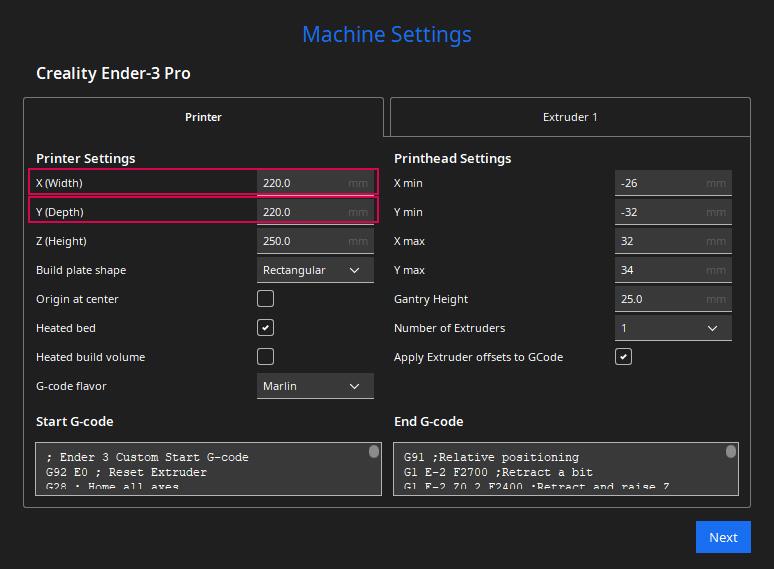
Can I Make My Ender 3 Bed Size Bigger?
It is possible to buy kits that will extend the bed size of your printer. These kits are pretty pricey, however. If you are wanting a larger surface to print on, it may be more economical to sell your current printer and buy a new that comes with a larger build surface such as an Ender 3 Max or Ender 3 Max Neo.
If those build surfaces are still too small, or you would rather stick with your current 3D printer, you can check out if there are any Extender Kits available for your model of Ender 3. These extender kits can give you upwards of a 400mm X 400mm bed size. That is monstrous!
Wrap Up
That is pretty much all there is to know about the stock Ender 3 bed size. To summarize, Creality states the bed size for an Ender 3 is 220mm X 220mm due to a few reasons. These reasons are because of using clips, allowing wiggle room with additional margins and finally bed adhesion in the form of skirts and brims. You can update your printer’s settings in Cura to allow for the full bed size to utilize that ‘lost’ space. If you have any questions or suggestions, leave them in the comments. Happy printing!
You May Also Enjoy


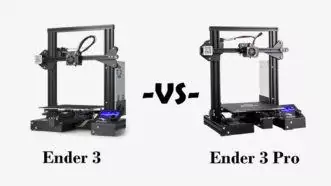







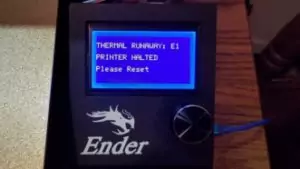
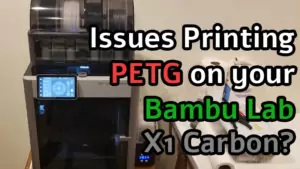

Leave a Reply